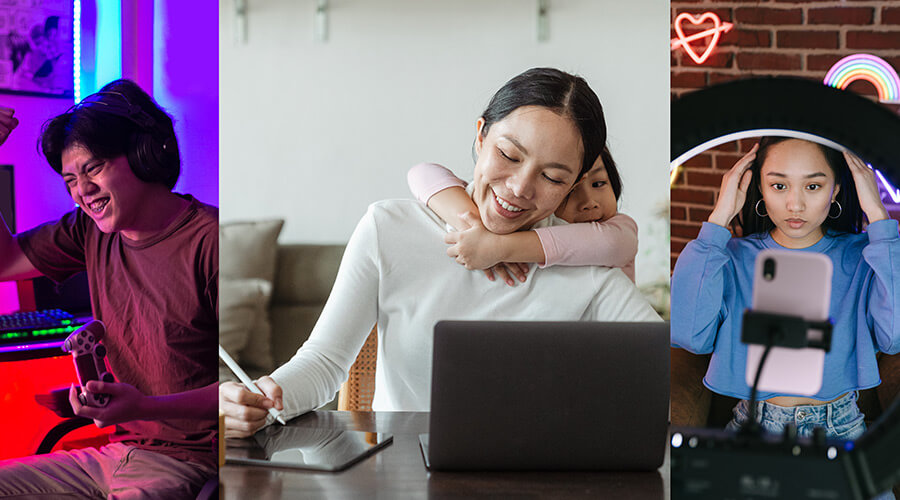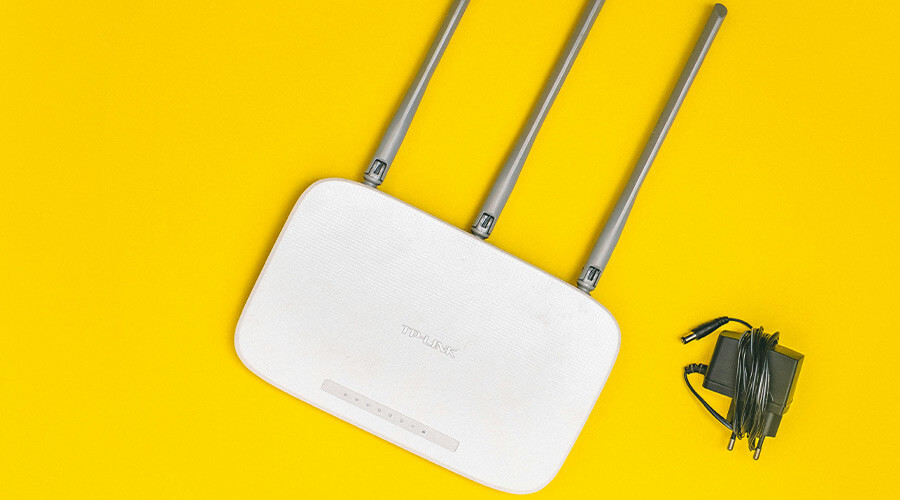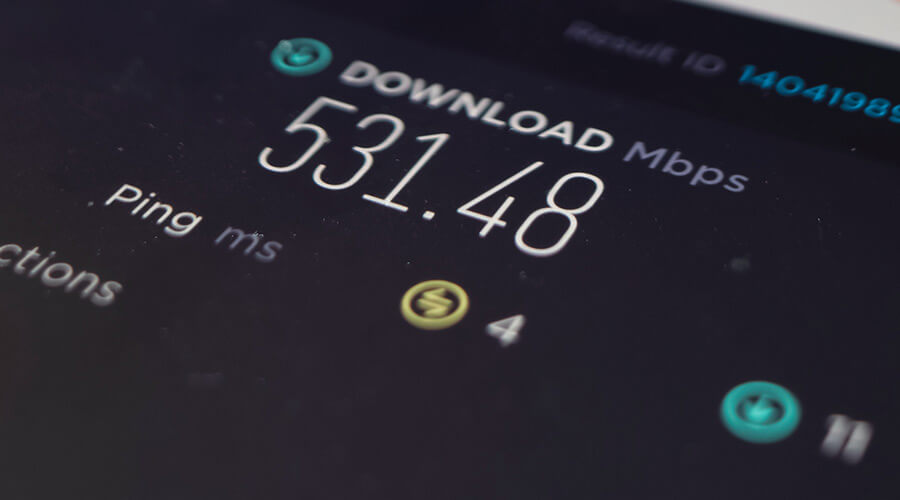Why and How to Clear Your Browser Cache for Better Internet Performance
Internet speed and performance are crucial for efficient online activity, whether you’re streaming videos, gaming, or just browsing. One often overlooked aspect that can impact your browser’s performance is the accumulation of cache and history. Let’s dive into why clearing your browser cache is beneficial and how you can do it on various browsers.
The Importance of Clearing Your Browser Cache
Every time you visit a website, your browser stores information such as images, scripts, and other data in its cache. This process helps pages load faster when you visit them again. However, over time, this stored data can accumulate and become outdated, potentially causing your browser to load slower, display incorrect or outdated content, and even lead to connectivity issues.
Benefits of Clearing Your Cache
- Improved Speed and Performance: Clearing your cache removes old and unnecessary data, which can speed up your browser performance as it forces the browser to retrieve the latest data from the web server.
- Troubleshoot Problems: Sometimes, problems with websites loading can be resolved by clearing your cache. This includes errors like pages not displaying correctly or outdated information appearing.
- Enhanced Security: By clearing your cache, you can remove sensitive data stored in your browser, thus enhancing your security while online.
How to Clear Your Cache on Various Browsers
Google Chrome:
- Click the three dots in the upper right corner.
- Go to “More tools” and select “Clear browsing data.”
- Choose the time range and the types of data you want to clear (make sure “Cached images and files” is checked).
- Click “Clear data.”
Mozilla Firefox:
- Click the menu button (three horizontal lines) and select “Options.”
- Go to “Privacy & Security” and find the “Cookies and Site Data” section.
- Click “Clear Data” and select “Cached Web Content.”
- Confirm by clicking “Clear.”
Microsoft Edge:
- Click the three dots for more options.
- Go to “Settings,” then “Privacy, search, and services.”
- Under “Clear browsing data,” click “Choose what to clear.”
- Select your data types and hit “Clear now.”
Safari:
- Go to “Safari” in the menu bar and select “Preferences.”
- Click on the “Advanced” tab and enable the “Show Develop menu in menu bar.”
- From the menu bar, select “Develop,” then “Empty Caches.”
Tips for Regular Maintenance
To keep your browser running smoothly, consider setting a regular schedule to clear your cache, such as once a month. This habit can help maintain optimal browsing speed and performance.
Experience the True Speed of Your Internet with GETUS Communications
If clearing your cache helps, imagine what more could be achieved with a high-speed internet service that keeps up with your demands. Switch to GETUS Communications for reliable, fast internet service that lets you enjoy the web at full speed. Visit our website to explore our plans and find the one that fits your lifestyle.