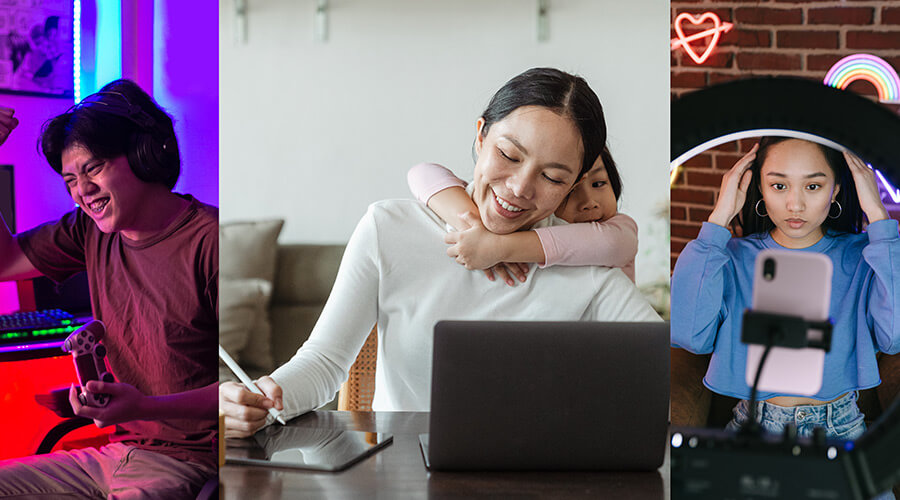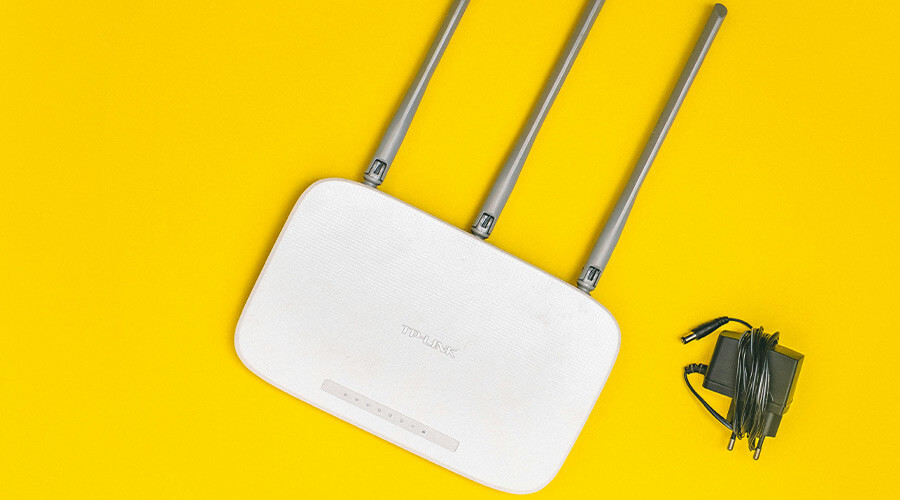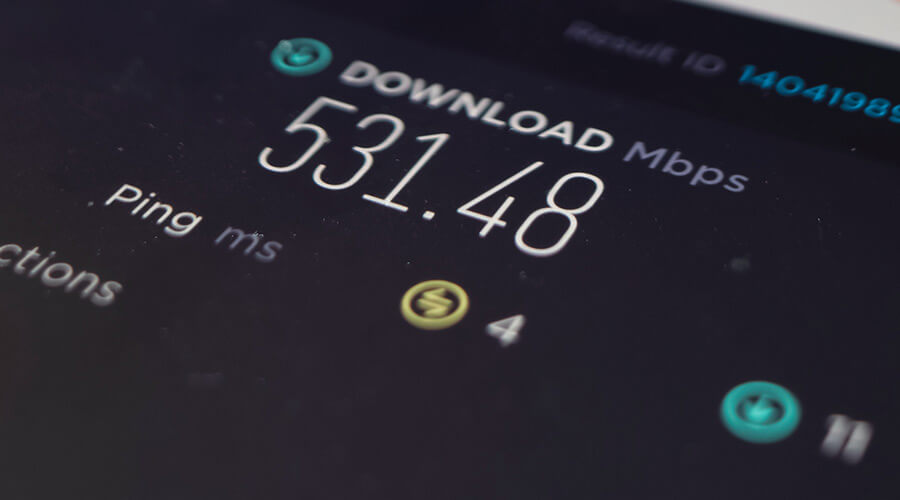
How to Conduct an Internet Speed Test: A Step-by-Step Guide
In today’s digital age, having a fast and reliable internet connection is crucial for everything from streaming your favorite shows to ensuring seamless video calls. If you’re experiencing slow internet speeds or just want to check your connection, conducting a speed test is a simple way to assess your internet performance. Here’s how you can do it effectively:
Step 1: Understand What Internet Speed Means
Before you start the test, it’s important to understand the key components of internet speed:
- Download Speed: The rate at which data is transferred from the internet to your device, measured in megabits per second (Mbps).
- Upload Speed: The rate at which data is transferred from your device to the internet, also measured in Mbps.
- Ping: Also known as latency, it measures the time it takes for data to travel from your device to the server and back, in milliseconds (ms).
Step 2: Choose the Right Speed Test Tool
There are numerous websites and apps available for testing internet speed. Popular options include Speedtest by Ookla, Fast.com (by Netflix), and Google’s own speed test feature. Choose a tool that is reputable and preferably, one that does not require additional software installation.
Step 3: Prepare for the Test
To get the most accurate results, follow these tips:
- Connect your device directly to your modem using an Ethernet cable. Wi-Fi connections can be slower and more variable.
- Close any applications that use internet bandwidth, such as streaming services, online games, or large downloads.
- Conduct the test at different times of the day to see variations in speed, which can be caused by network congestion during peak hours.
Step 4: Run the Test
Visit the speed test website or open the app, and simply click on the ‘Start’ button. The test will take a few seconds to complete, and it will display your download speed, upload speed, and ping.
Step 5: Interpret the Results
Compare the results with the internet speed promised by your ISP (Internet Service Provider). If your results are significantly lower than expected, this might indicate an issue with your internet connection or that your current plan doesn’t meet your needs.
Step 6: Troubleshoot or Upgrade
If you’re consistently seeing poor results:
- Check with your ISP if there are issues in your area or with your connection.
- Consider upgrading your plan for higher speeds, especially if you have multiple devices connected simultaneously.
- Use these results as a benchmark to negotiate better service terms or switch providers if necessary.
Conducting regular speed tests helps you ensure that you’re getting the service you pay for and that your internet connection supports your digital activities effectively.
Ready for Faster Internet?
Are you tired of slow download speeds and endless buffering? Upgrade to a faster, more reliable internet service with GETUS Communications. We offer competitive rates, exceptional customer service, and the high-speed internet you need to stay connected in today’s digital world. Visit our website or call us today to find the best plan for you and start enjoying a better internet experience.
Experience the difference with GETUS Communications – Your gateway to faster internet!